360极速浏览器X主页设置教程(图示)
当浏览器的主页设置成我们常用的网址后,我们打开浏览器之后就不用再搜索自己常用的网址了,但是有的小伙伴不知道该怎么去设置,这里00791下载站就给大家带来360极速浏览器x主页设置教程,还有不太懂的小伙伴一起来学习看看吧!
360极速浏览器x主页设置的教程:
1、打开软件,进入浏览器的主页面。
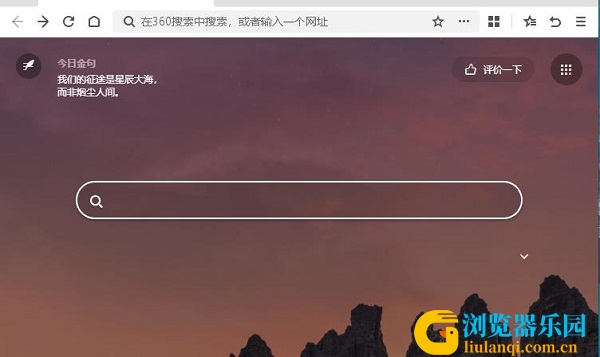
2、点击页面右上角三条横杠图标。
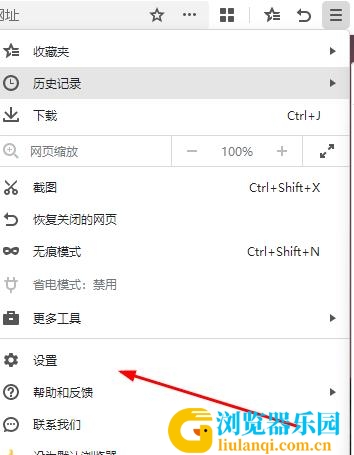
3、在下方的选项中选择"设置"。
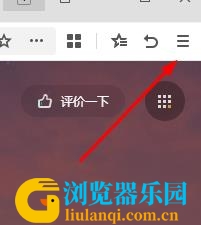
4、点击页面左侧的"基本设置",找到下图中所示的功能。
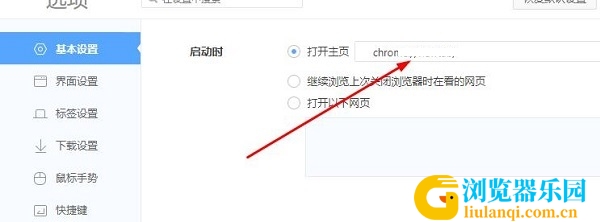
5、然后将"打开主页"旁边框框中的网址替换成自己常用的网址即可,这时按下回车,会提示你修改已生效。
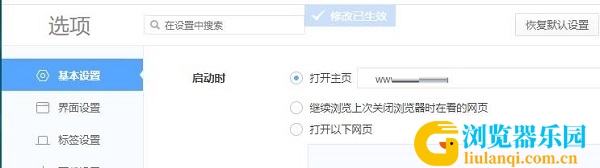
6、关闭浏览器重新进入,这时主页就被替换成我们刚刚设置的网址主页了。
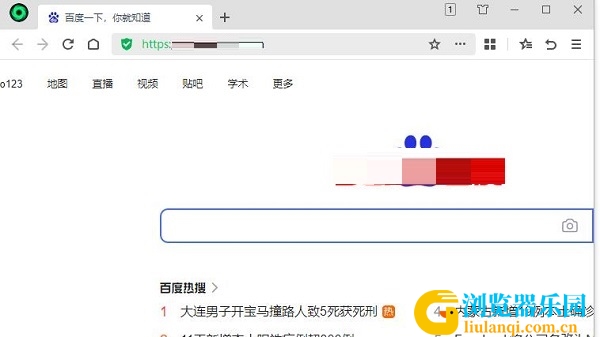
以上就是00791下载站整理的360极速浏览器X主页设置教程,希望对你有所帮助。