怎么设置优先使用uc浏览器打开网页
怎么设置优先使用uc浏览器打开网页?其实我们只需要把浏览器设置为默认浏览器就可以了。uc浏览器是一款非常经典的主页浏览工具,可以为用户带来流畅且安全的上网环境,很受大家的喜爱,当用户在使用uc浏览器来浏览网页时,就会发现软件中提供的多种个性化功能,能够让用户按照自己的需求来设置,这样可以更加便利的使用这款浏览器。下文00791下载站小编将和大家分享一下uc浏览器设置为默认浏览器的方法教程,一起来看看吧。
设置优先使用uc浏览器打开网页方法步骤
1.用户在电脑桌面上打开uc浏览器,将会进入到主页上来进行设置
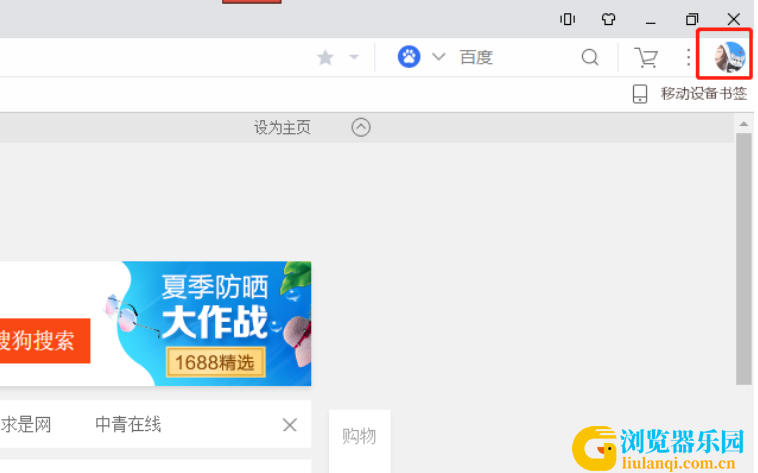
2.用户点击页面右上角处的个人头像图标,将会弹出下拉选项卡,用户选择其中的设置选项
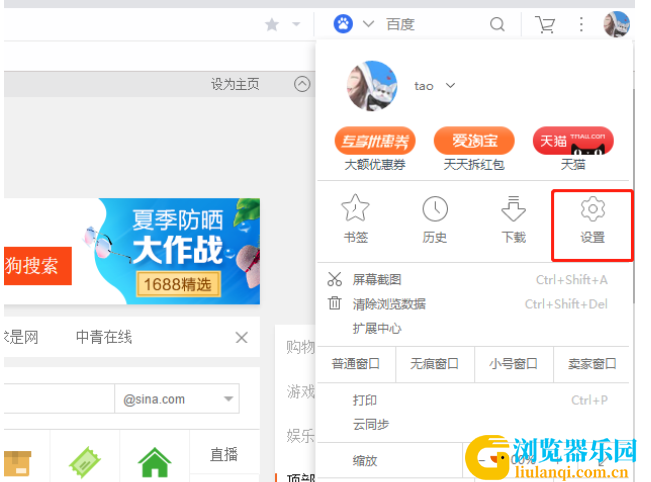
3.在打开的设置窗口中,用户在默认显示出来的常规选项卡中按下重新将uc设为默认浏览器按钮
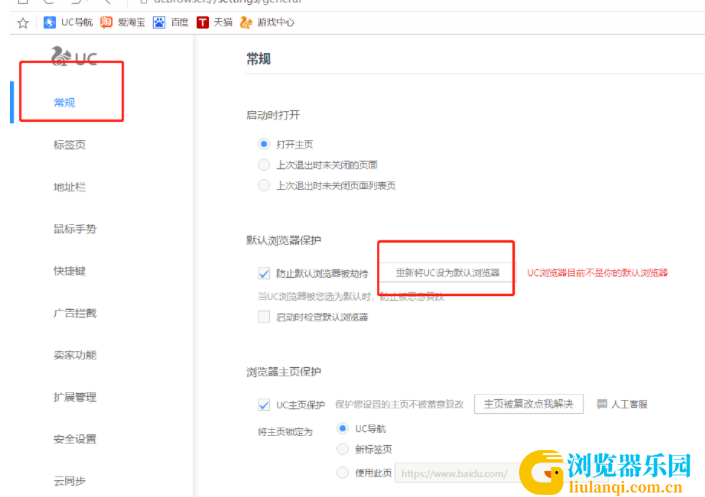
4.这时用户按下页面的关闭按钮并重新启动uc浏览器即可设置为默认浏览器了
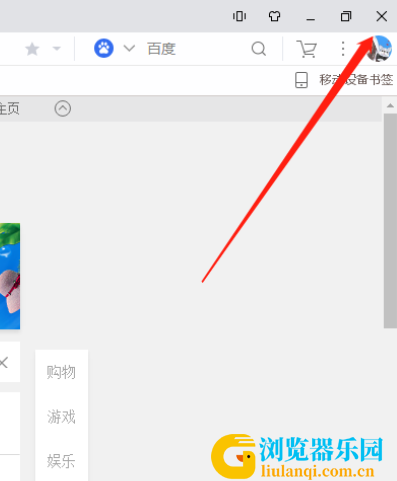
5.用户还可以点击电脑左下角处的开始图标,将会弹出开始面板,用户选择其中的设置选项
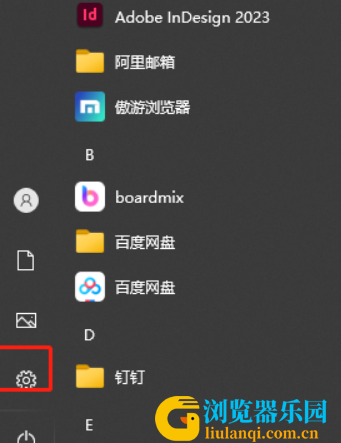
6.在打开的设置窗口中,用户选择其中的应用选项,将会弹出应用页面
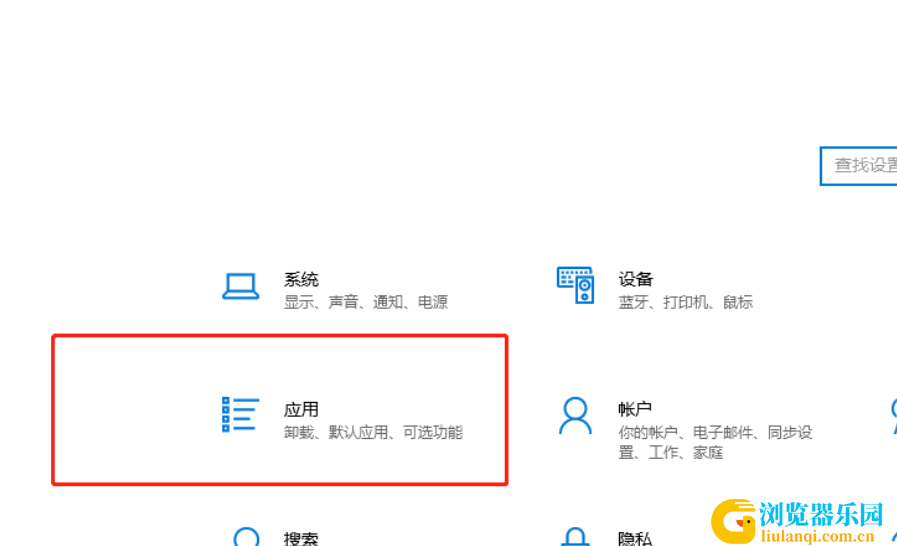
7.用户在应用页面中,需要将左侧的选项卡切换到默认应用选项卡上来进行设置
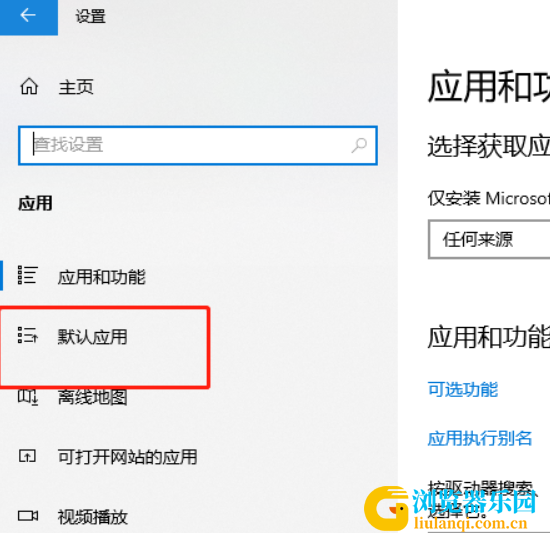
8.在页面右侧的功能选项中,用户直接在web浏览器中点击先前设置的默认浏览器,接着在弹出来的浏览器列表中选择uc浏览器选项就可以了
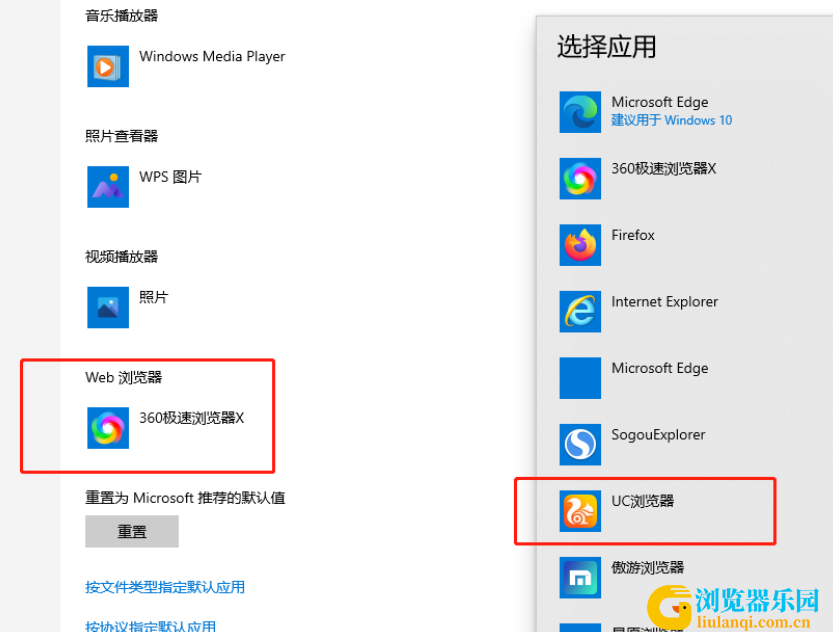
以上就是00791下载站小编对用户提出问题整理出来的方法步骤,用户从中知道了大致的操作过程为点击头像——设置——常规——重新将uc设为默认浏览器或者用户点击开始图标——设置——应用——默认应用——设置uc为默认浏览器,方法是很简单的,大家可以来试试看。