edge浏览器沉浸式阅读模式设置方法(图示)
edge浏览器沉浸式阅读模式在哪设置?Edge浏览器电脑版提供了一种称为沉浸式阅读的功能,让用户能够更好地专注于网页内容,并获得更好的阅读体验,有的用户好奇如何使用Edge浏览器的沉浸式阅读功能呢,以下00791下载站为大家分享的具体教程内容介绍,需要的话别错过了。
edge浏览器沉浸式阅读教程分享
打开Edge浏览器。

随便打开一个网页。
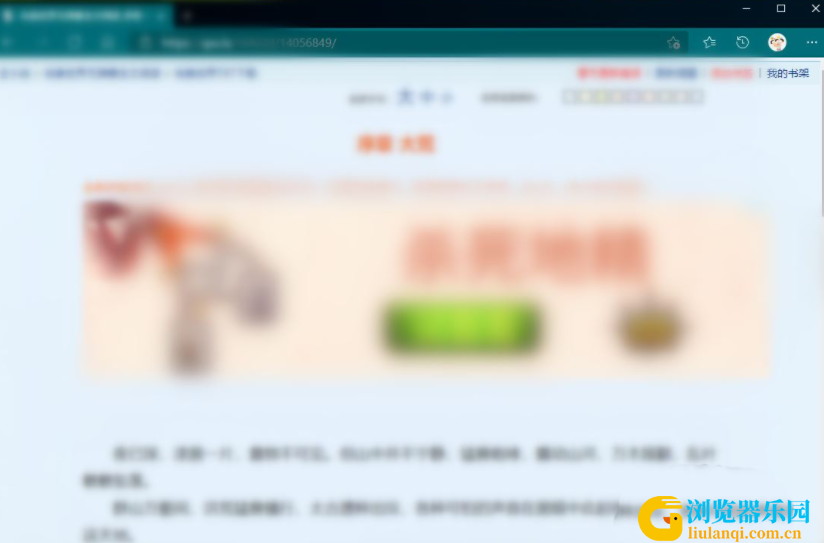
按键盘上的“ctrl+A”组合键,选择网页的全部内容。
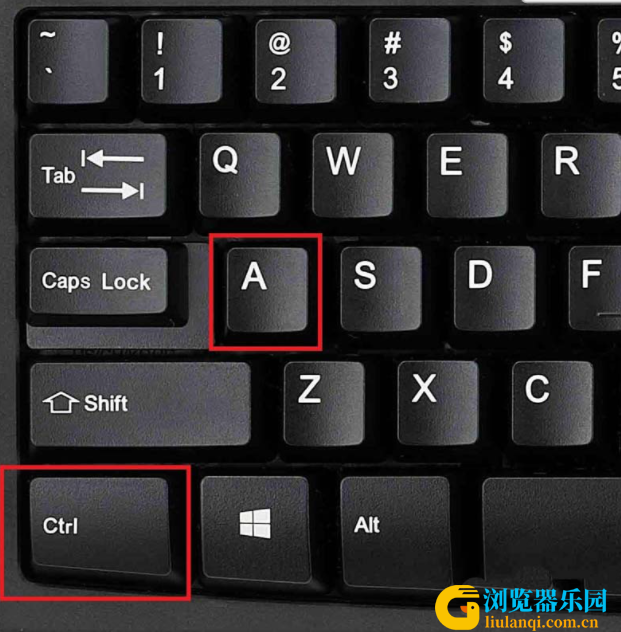
在页面中点击鼠标右键。
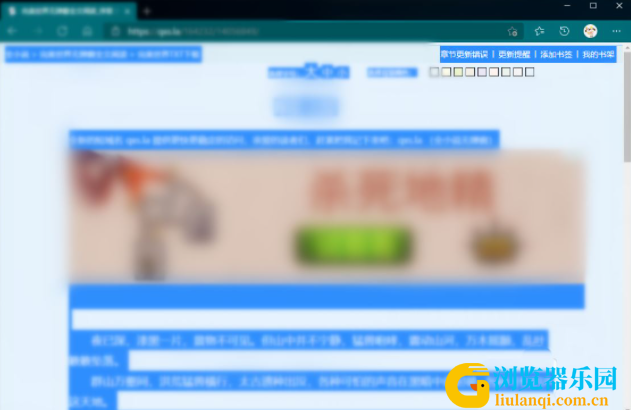
在弹出的菜单中点击【在沉浸式阅读器中打开】,即可使用沉浸式阅读器。
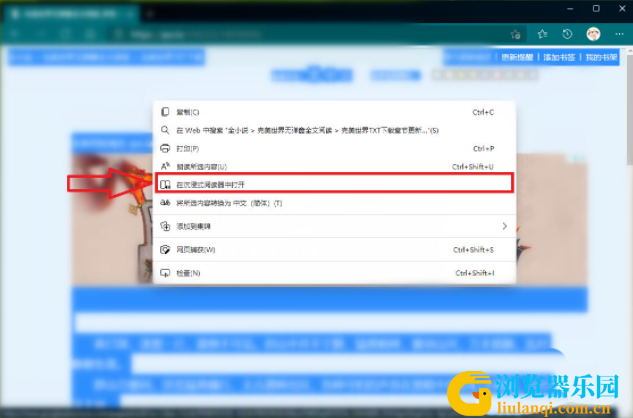
●沉浸式阅读器打开;
●点击地址栏右侧的【书籍】按钮,即可退出沉浸式阅读器。
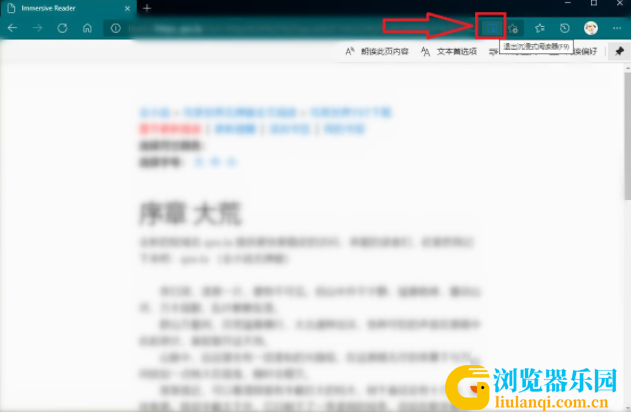
上文就是00791下载站整理的edge浏览器沉浸式阅读教程的全部内容了,希望对你有所帮助。