Edge浏览器自动更新关闭步骤图解
Edge浏览器自动更新怎么关闭?edge浏览器因为页面简约、纯净无广告秒开网页,十分方便。在使用Edge浏览器我们会发现Edge浏览器会自动进行更新,但不是每次更新都会提升浏览器的性能。有的小伙伴更喜欢使用当前版本的Edge浏览器,那么我们该怎么禁止浏览器进行自动更新呢?下文00791下载站小编就来和大家分享一下Edge浏览器关闭自动更新的方法,一起来了解下吧。
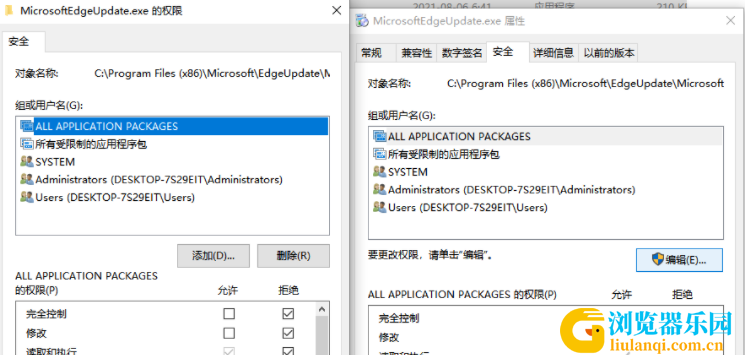
方法步骤
1、第一步,我们在电脑桌面的左下角打开“开始”按钮,然后在页面中直接输入“服务”
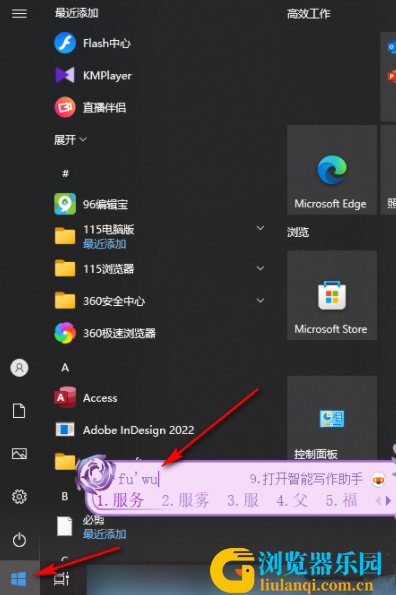
2、第二步,接着我们在“服务”的搜索页面中,点击选择第一个“服务”选项,进入服务页面
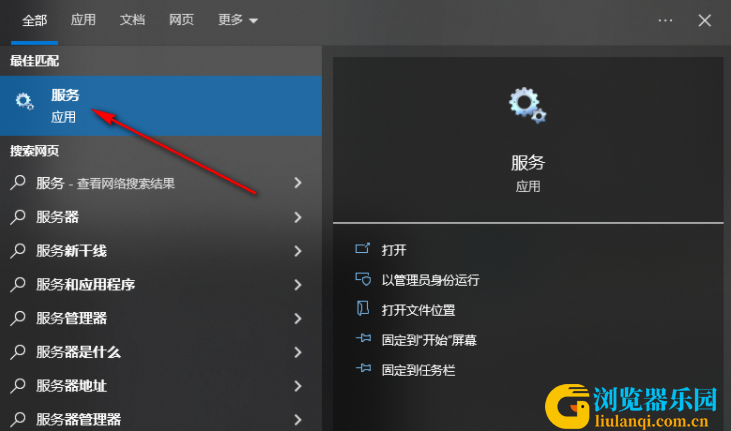
3、第三步,在“服务”页面中,我们找到“Microsoft Edge Update Service(edgeupdate)”和“Microsoft Edge Update Service(edgeupdatem)”选项
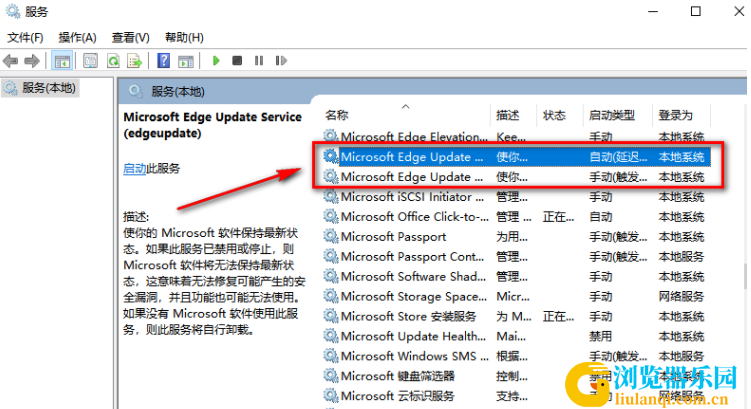
4、第四步,先双击打开其中一个选项,进入选项页面之后,我们将“启动类型”选项打开,然后在下拉列表中选择“禁用”选项,然后点击应用和确定选项,另一个选项也进行同样操作
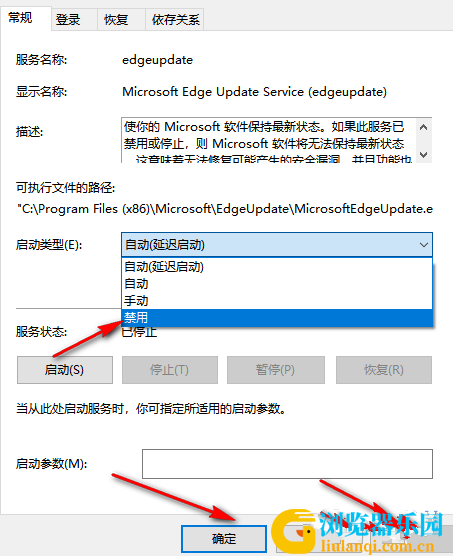
5、第五步,接着我们打开电脑中的资源管理器,然后直接在路径框中输入“C:Program Files (x86)MicrosoftEdgeUpdate”路径并点击回车键
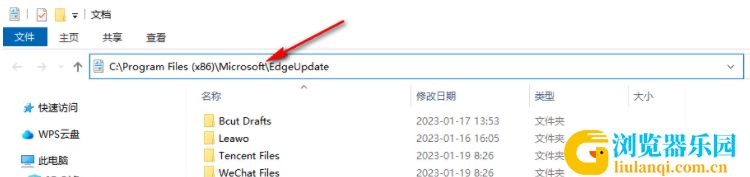
6、第六步,在文件夹中,我们找到“MicrosoftEdgeUpdate.exe”文件,右键单击该文件,然后选择“属性”选项
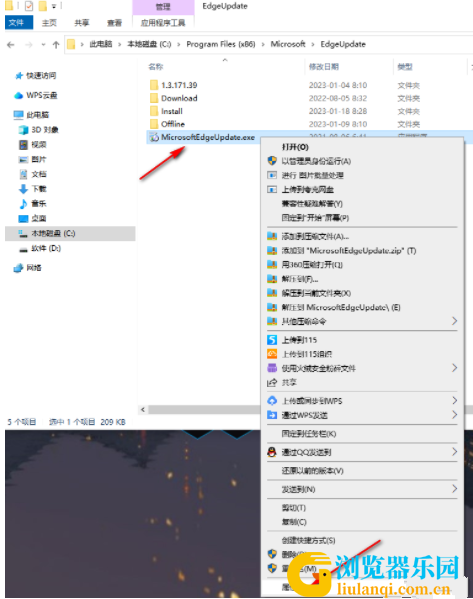
7、第七步,进入属性页面之后,我们在页面中先点击“安全”选项,然后点击页面中的“编辑”选项,进入编辑页面之后,我们将“组或用户名”中的选项的权限都改为“拒绝”,最后点击“确定”选项即可
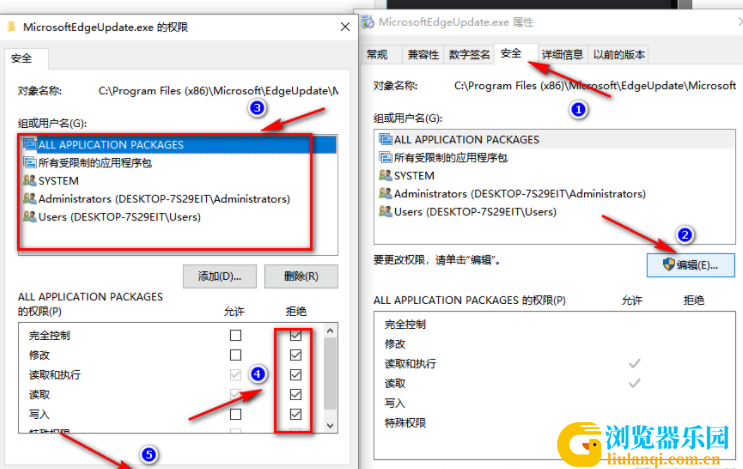
8、第八步,点击确定之后,页面中会出现一个安全中心的弹框,我们在弹框中点击“是”选项即可
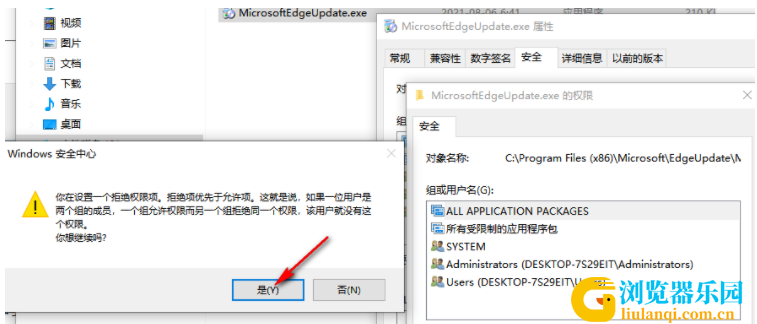
以上就是00791下载站小编整理总结出的关于Edge浏览器关闭自动更新的方法,希望对你有所帮助。